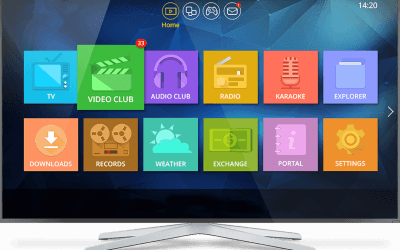Hello, Enigma2 and Zgemma IPTV box users. It is amazing to have your attention today on the two Internet Protocol TV boxes below, namely; Zgemma and Enigma 2.
As a matter of fact, these two IPTV boxes are currently very popular in the United Kingdom and other parts of the world and I believe that’s why you have one at home! We assume you are here because you would like to learn how to go about the Enigma 2 or Zgemma IPTV setup process, which is standard across the board.
In that regard, We are going to be walking you through it so that, at the end of this, you will be able to setup your IPTV on Zgemma or the other device successfully without a challenge.
With that said, are you ready to rock n’ roll? If so, let’s get to it:
What You Will Need for the Process
- A Zgemma or Enigma 2 IPTV box.
- A reliable internet connection.
- A television set.
Zgemma IPTV and/or Enigma 2 IPTV Setup Steps
- Connect your set-top box to your television and then power up the devices.
- Since you will need to first get the IP address of your set-top box before proceeding to the subsequent steps, press the menu button on your decoder’s remote then scroll down to select “Information”, followed by “Network”. Now write down the IP address that you will see on your screen somewhere.
- After that, press the “Prev” button to go back to the main menu “Information” once more before scrolling down to “Plugins”.
- Now scroll down to “IPTV Player” and then select the green button at the bottom of your screen to download the necessary plugins.
- After a few seconds, a new window will pop up showing a number of downloadable plugins, including drivers, extensions, and more. Select “Extensions” and then scroll down to the option that says “epgimport(1.0+git134)”.
- After that, the system will ask you to confirm if you really want to download the plugin selected in the prior step. Here, select “Yes.”
- Next, save the files by clicking on the green button below your screen that says “save.”
- Then restart your set-top box.
- After that, go to your web browser,(of course, your smart TV will come with one) and go to the official download website for a piece of software called “Putty” to download it.
- Now, launch the software and then go to “Putty Configuration.”
- Next, enter your set-top box’s IP address, which you had written down earlier, on the field that says “Host Name(or IP Address).”
- After that, go to “Connection Type” and check the box that says “Telnet.”
- Thereafter, navigate down to the bottom of the window to select the “Open” button, which should open a black screen.
- After that, enter the auto-installer script, which came with your set-top box kit and press “ENTER.”
- Then reboot your system to enjoy watching.
Final Thoughts
Taking the above steps into account, it’s safe to say that the Zgemma IPTV set-top box is one that’s relatively easy to set up with a number of easy-to-understand steps. Though the steps are pretty numerous, that doesn’t make the setup process painful. As long as you understand what you are doing, it should be absolutely seamless. With that said, it’s time to begin your setting up your IPTV set-top box.
Please contact us for more questions or comment below. We have dedicated team that is always available to assist you whenever you want. We’re available on Facebook Messenger, Whatsapp or email.
You can also get your subscription here. We will help you out to setup your device today.